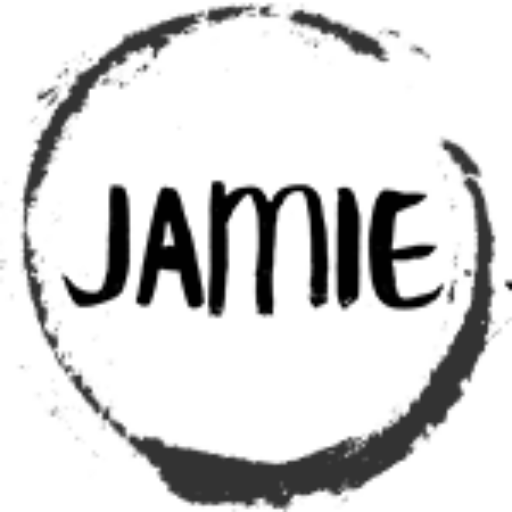Table of Contents
How to Set a Pin as an Output on the PIC10F322 Using XC8
The PIC10F322 microcontroller features four general-purpose I/O pins: RA0, RA1, RA2, and RA3. These pins can be configured as either inputs or outputs, depending on your needs and whether other peripherals are in use and if the MCLR pin is disabled.
Overview of I/O Pins and Registers
All four I/O pins (RA0, RA1, RA2, and RA3) are on the same port, Port A. To configure a pin as an output, you need to modify two registers: ANSELA and TRISA.
- ANSELA Register:
- The ANSELA register controls the analog functionality of the pins. By default, after a reset, these pins are set to analog mode. To use any pins as digital I/O, you must set the corresponding ANSEL bits to ‘0’.
- TRISA Register:
- The TRISA register determines the direction of the pins. Setting a bit to ‘0’ configures the pin as an output, while setting a bit to ‘1’ configures it as an input.
Step-by-Step Instructions
Configuring a Single Pin as an Output
Disable Analog Mode:
- To disable the analog mode for RA0
ANSELAbits.ANSA0 = 0; // Disable analog function on RA0Set the Pin Direction:
- To set RA0 as an output:
TRISAbits.TRISA0 = 0; // Set RA0 as outputControl the Pin State:
- To set RA0 high:
LATAbits.LATA0 = 1; // Set RA0 high- To set RA0 low:
LATAbits.LATA0 = 0; // Set RA0 lowConfiguring Multiple Pins as Outputs
To configure another pin, such as RA2, follow similar steps:
Disable Analog Mode:
ANSELAbits.ANSA2 = 0; // Disable analog function on RA2Set the Pin Direction:
TRISAbits.TRISA2 = 0; // Set RA2 as outputControl the Pin State:
Configuring All Pins as Outputs
LATAbits.LATA2 = 1; // Set RA2 high
LATAbits.LATA2 = 0; // Set RA2 low
Configuring All Pins as Outputs
To set all pins on Port A (except RA3) as outputs, you can configure the entire ANSELA and TRISA registers at once:
Disable Analog Mode:
ANSELA = 0x00; // Disable analog function on all pinsSet the Pin Directions:
TRISA = 0x00; // Set all pins on Port A as outputsImportant Note
Pin RA3 can only be used as an input and cannot be configured as an output.
Example Code
Here’s a complete example demonstrating how to configure RA0 and RA2 as outputs and control their states:
void main(void) {
// Disable analog function on RA0 and RA2
ANSELAbits.ANSA0 = 0;
ANSELAbits.ANSA2 = 0;
// Set RA0 and RA2 as outputs
TRISAbits.TRISA0 = 0;
TRISAbits.TRISA2 = 0;
// Set RA0 high and RA2 low
LATAbits.LATA0 = 1;
LATAbits.LATA2 = 0;
// Main loop
while(1) {
// Toggle RA0 and RA2
LATAbits.LATA0 = !LATAbits.LATA0;
LATAbits.LATA2 = !LATAbits.LATA2;
__delay_ms(500); // Delay for 500 ms
}
}
This example configures RA0 and RA2 as outputs, sets their initial states, and then toggles them in an infinite loop with a delay.
By following these steps, you can effectively configure and control the I/O pins on the PIC10F322 microcontroller using XC8.
Have a Creative or Technical Project in Mind?
Looking for guidance, insights, or a fresh perspective on your technical or creative journey? Or just somebody to chat with?
Reach Out
jamie@jamiestarling.com